Bulk Update Assignments
When you want to edit multiple assignments in one go, you can use our bulk update feature on a course's plan page.
While on the planning page for a course, there are a couple of ways to select multiple assignments to update:
- Use the assignments' checkboxes to select all the assignments you want to update by hand:
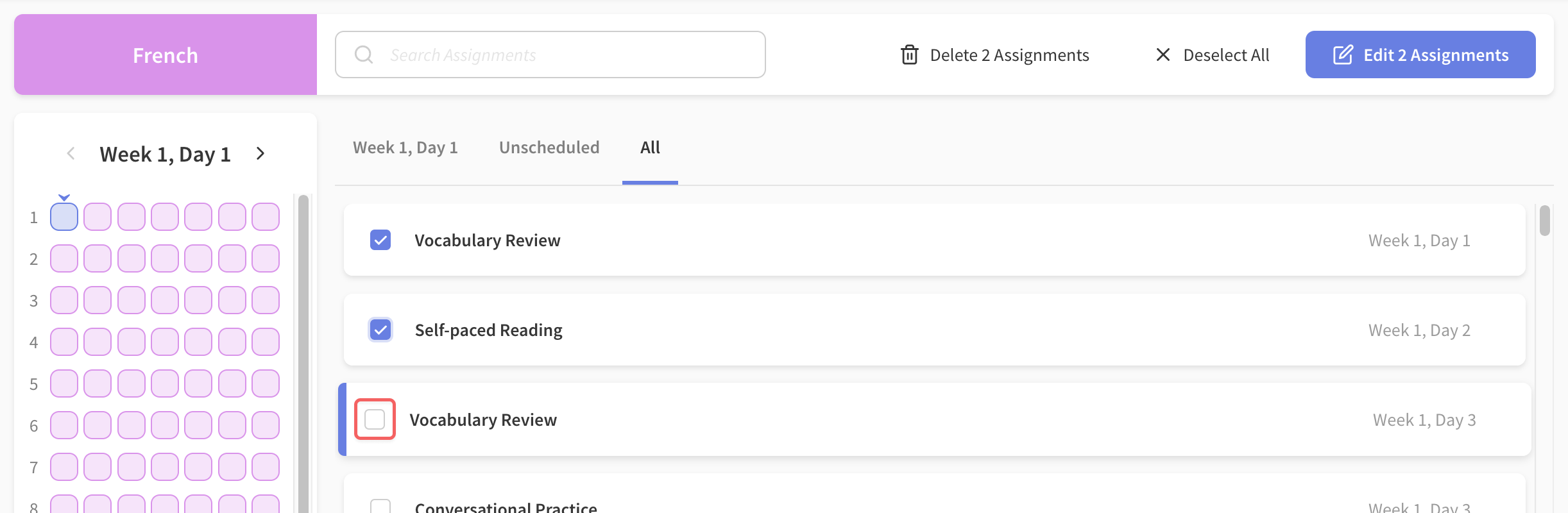
- Use the select all button to select all of the visible assignments. For example, when I searched for the keyword "quiz" in the assignments search box, we can select all of the assignments that match that keyword by selecting the Select All button:
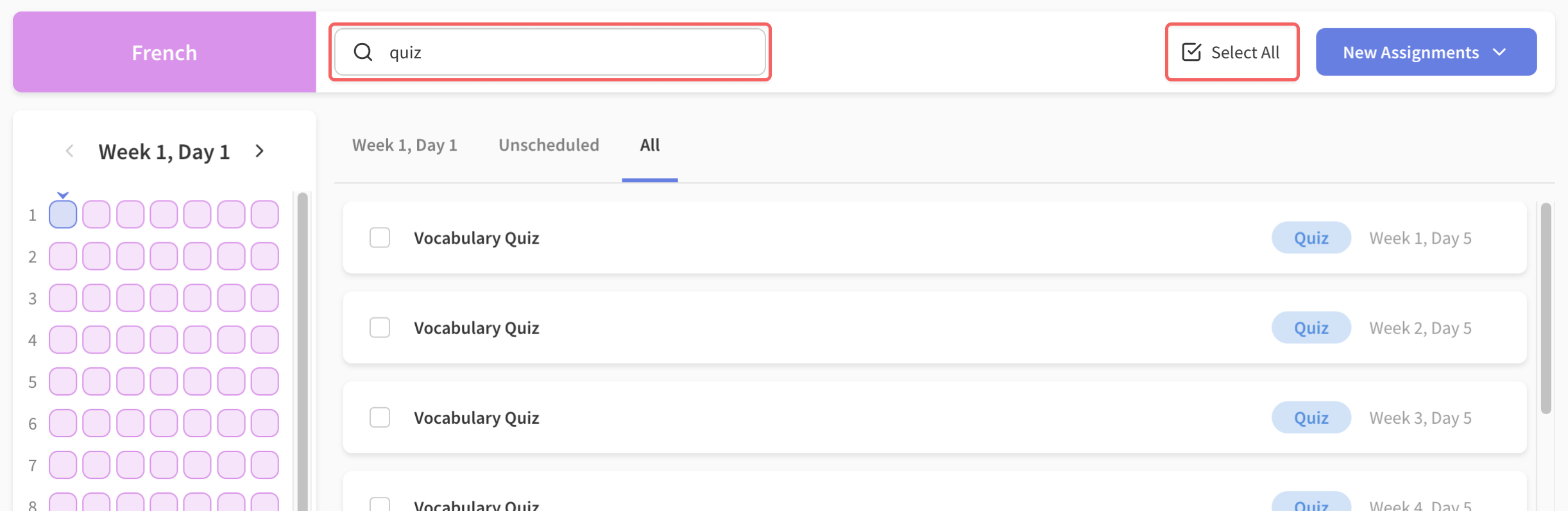
Click the Edit N Assignments button (where N is the number of assignments you've selected) to open the bulk update form.
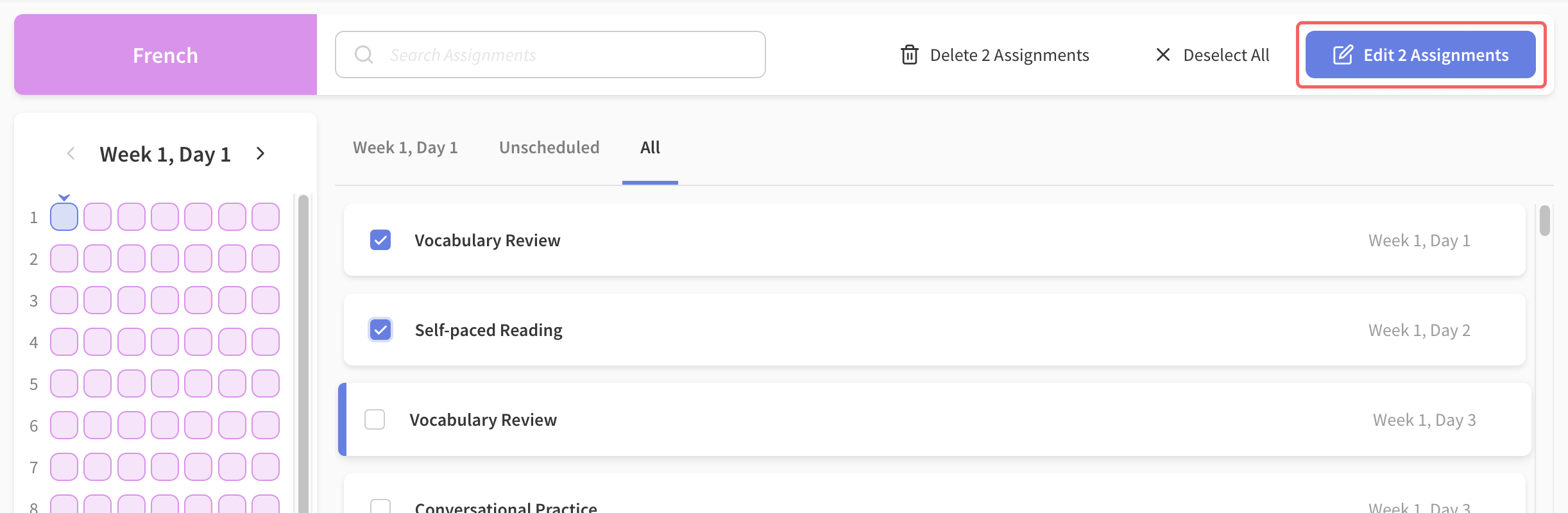
In the bulk update form, select the fields you want to update.
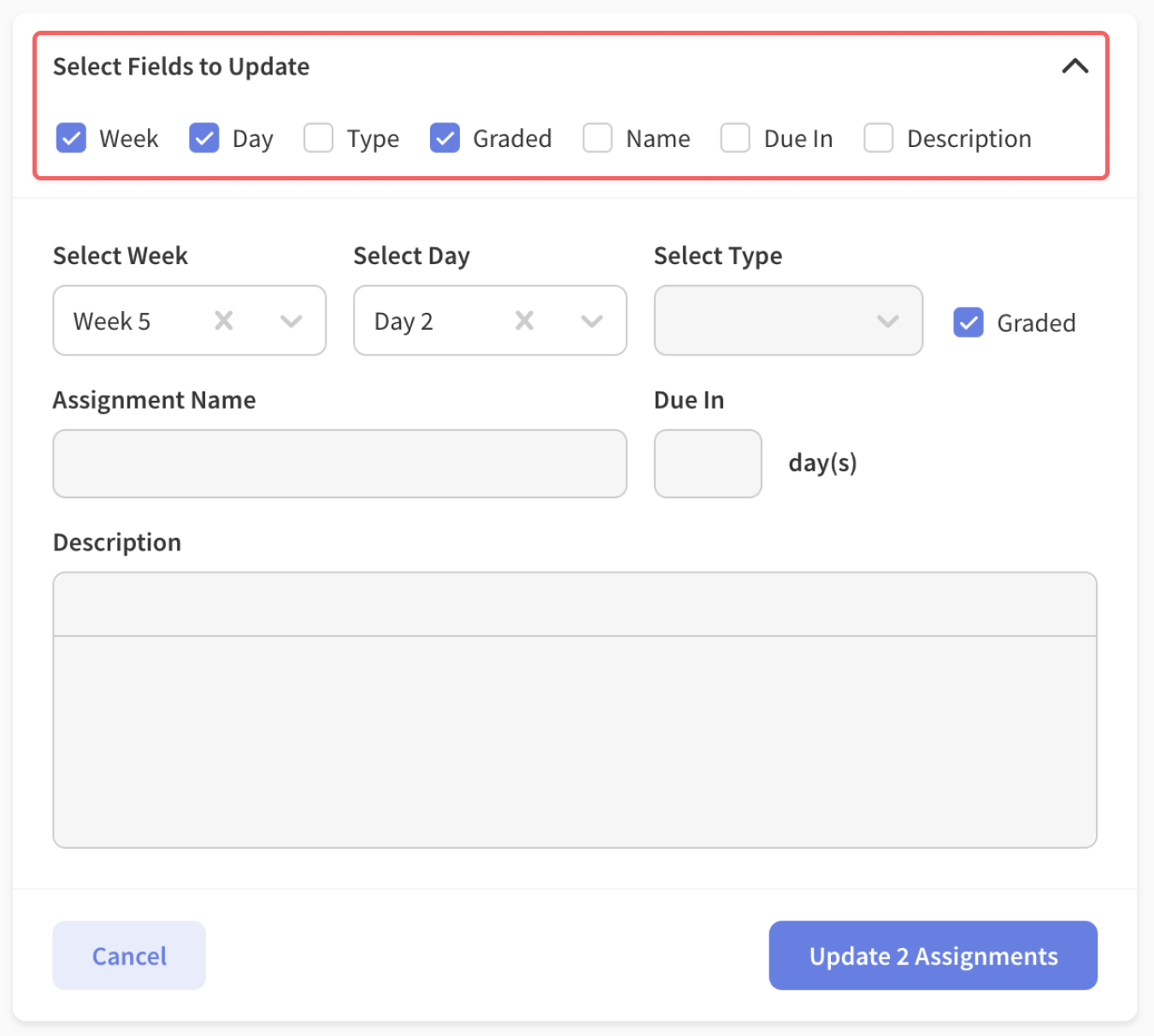
Modify any fields you want to update in the form.
When you modify a field, it replaces the field for every selected assignment. So, for example, say you have two assignments named "Assignment A" and "Assignment B". If you bulk update the assignment name field to "Assignment C", both "Assignment A" and "Assignment B" would be renamed to "Assignment C".
- Click the Update N Assignments button to update all assignments you have selected with the new values you provided in the form!