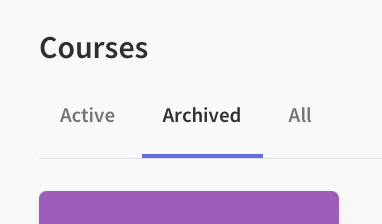Archive a Course
Archiving a course will remove it from the Plan page, and put it under the "Archived" tab on the Courses page. This cleans up your view a little bit. You can always unarchive a course to bring it back, for example a year later when another student takes the course.
If you instead want to mark a student's course as complete, see the instructions for completing a student's course.
Follow these instructions to archive a course.
Navigate to the Courses page via the link in the top bar.
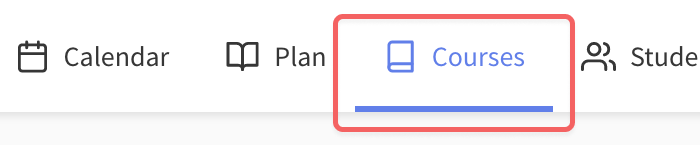
Click on the course you want to archive.
Click on the More Options () button, and click Archive.
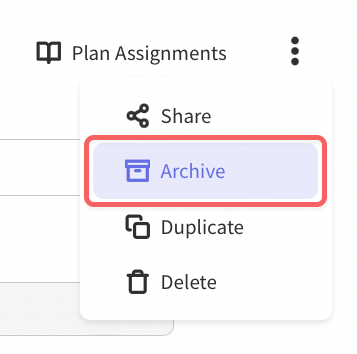
You can now find your course on the "Archived" tab. To unarchive a course, follow the same instructions (but from the "Archived" tab), and click Unarchive.