Add Syllabird to Your Phone as an App
You can add Syllabird to the home screen of your phone as an app. This will allow you to access Syllabird with a single click and manage screen time for Syllabird just like an app.
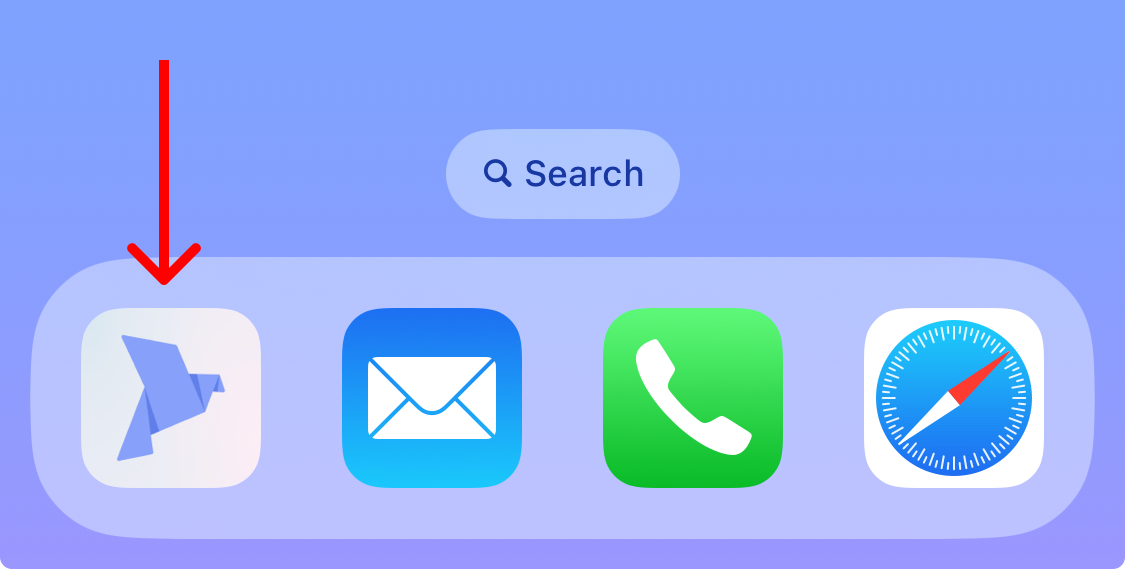
For iOS and Safari
In Safari, log in to Syllabird and tap the share icon at the bottom of the screen.
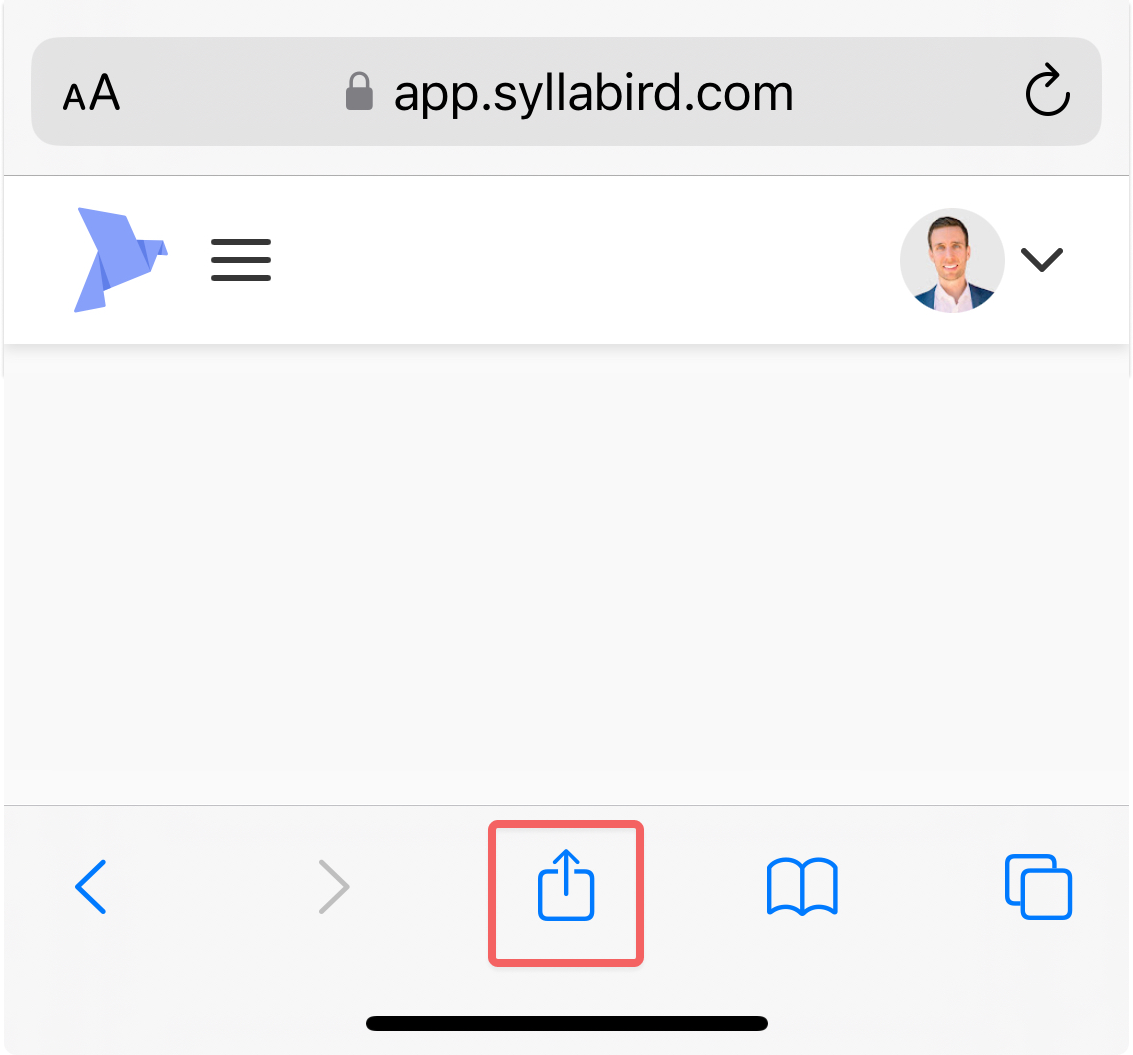
Tap "Add to Home Screen" and tap "Add" again on the next screen you see.
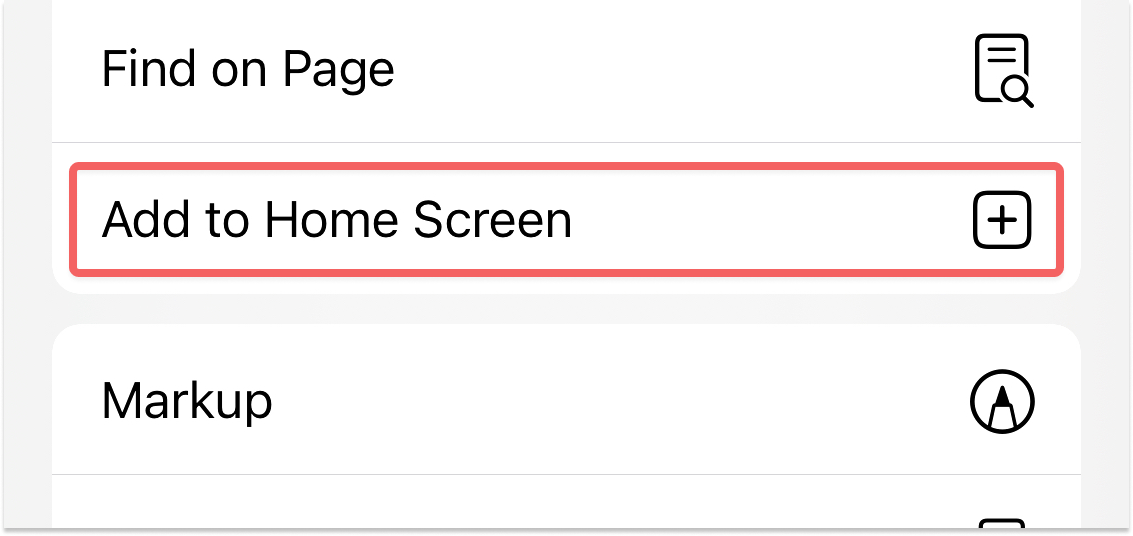
Optional: You can set app limits from Settings > Screen Time, similar to other apps.
a. Go to Settings > Screen Time > App Limits
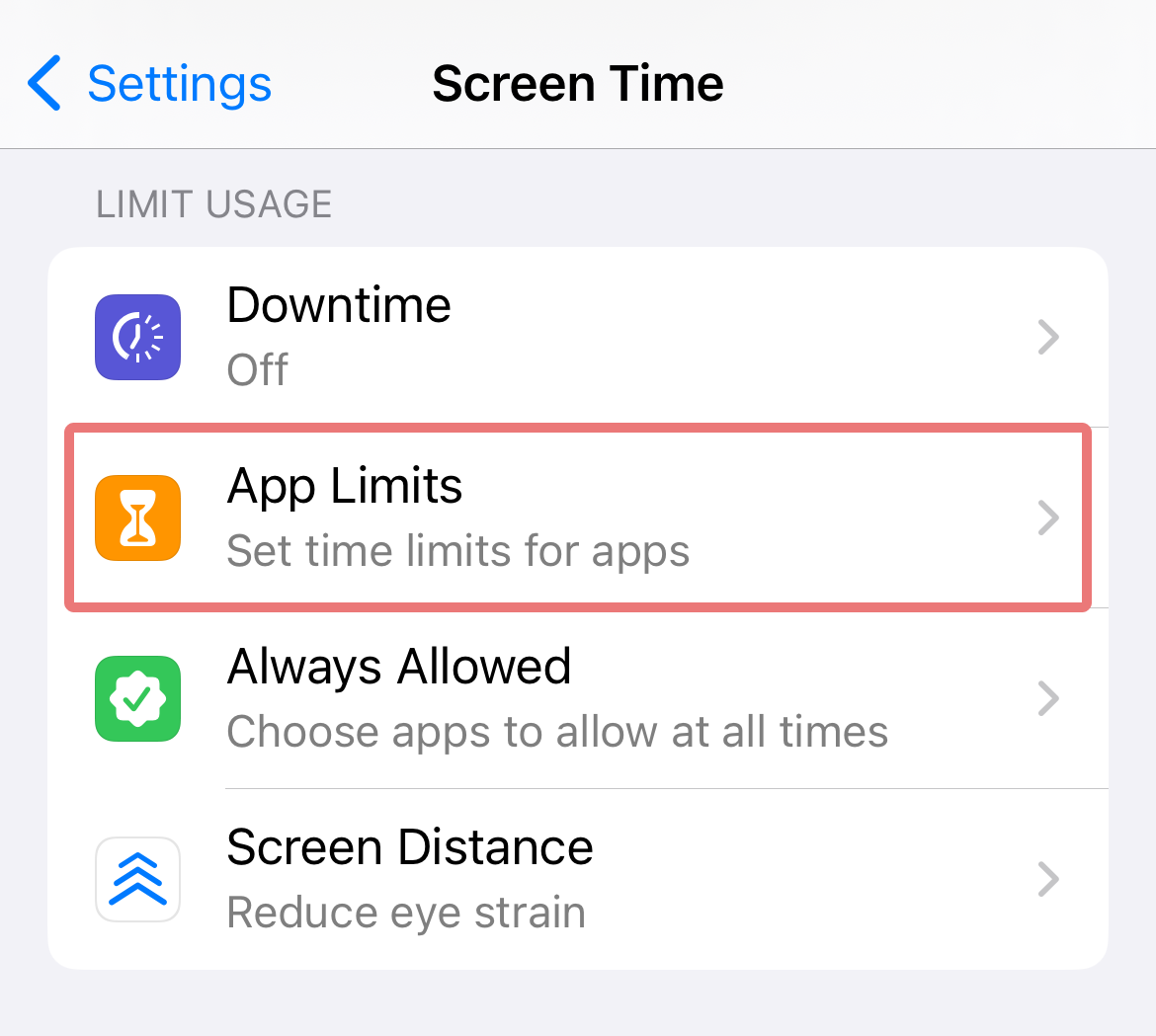
b. Select "Add Limit" on the App Limits page
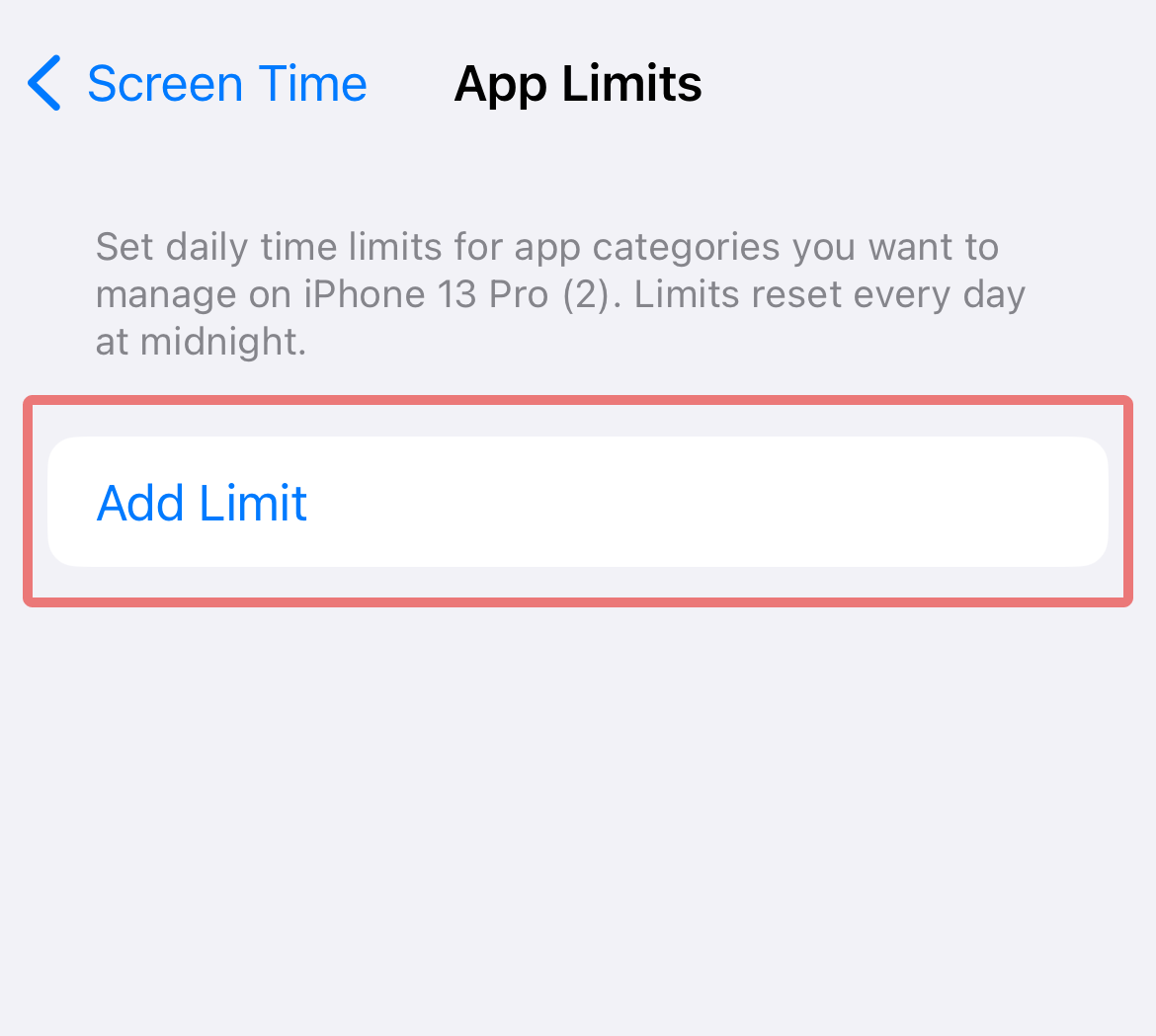
c. Within the list of apps, scroll down to the bottom until you see Websites. Expand that and add "app.syllabird.com". Click "Next".
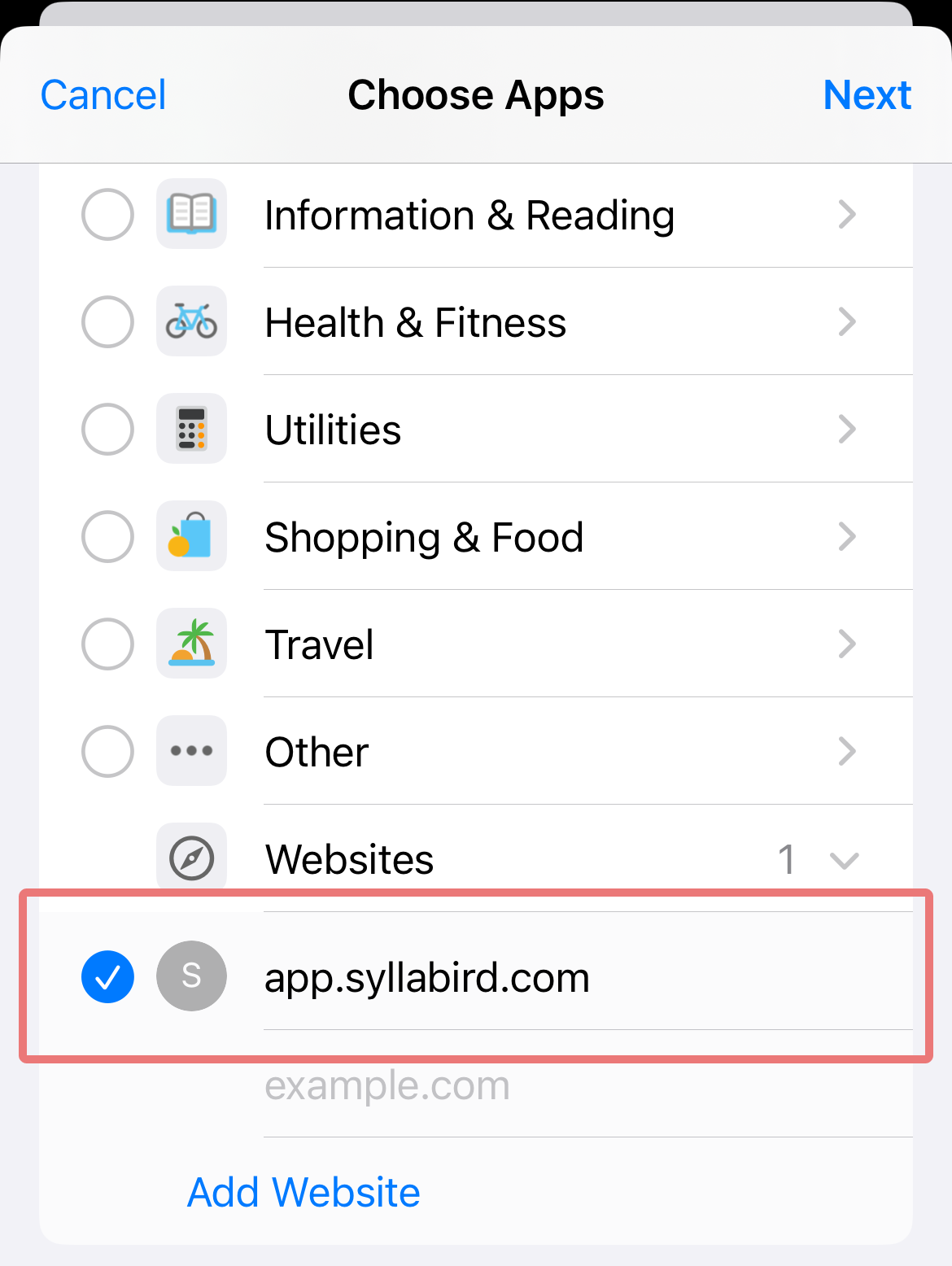
d. Configure the time and day limits the same way you would for any other app. Click "Add".
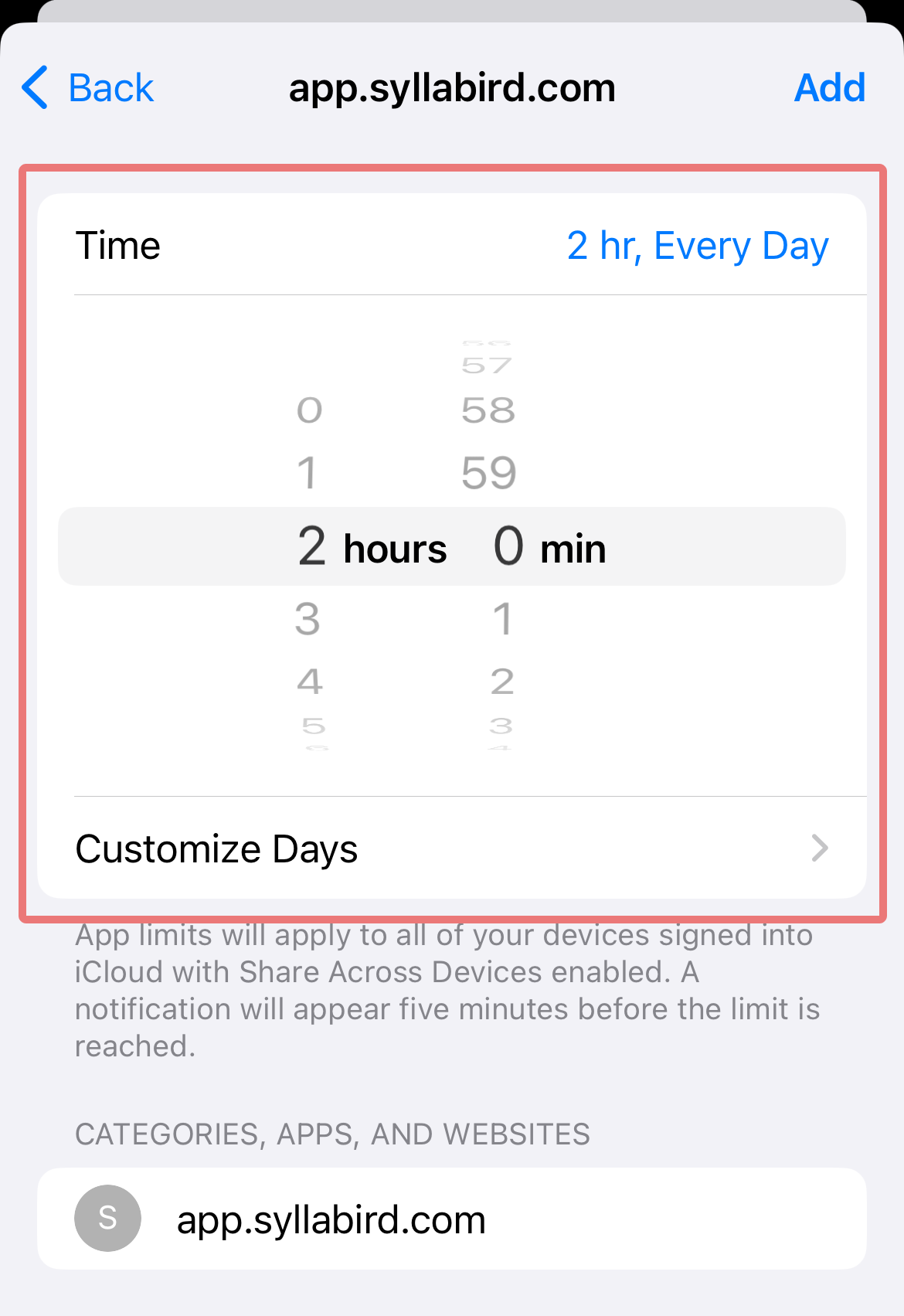
e. Now, when you launch the app, the device will track screen time like it would any other website or app, and block usage based on your specifications.
These instructions are subject to change based on new iOS releases, but you can always reference Apple's official guide for configuring screen time for apps for more details.
For Android and Other Devices
The process for other devices and browsers is similar as above: look for an "Add to Home Screen" option in your browser. If you can't find instructions for your device please contact us for help.