Create A Student
Navigate to the Students page via the link on the top bar.
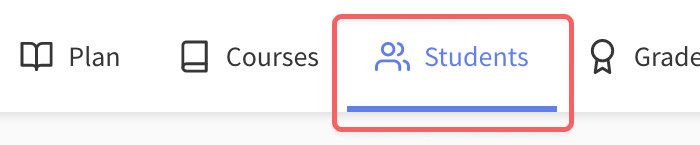
Click the New Student button.
Enter your child's name in the Student Name field.
Your child's name doesn't need to be their real name, you can choose any nickname or identifier you'd like. We're currently in the process of adding a feature to create transcripts, which would require your child's full name. But don't worry, we'll send out an update with instructions when that feature is available.Enter your child's current school year (often referred to as grade level) in the School Year field.
Optional: Upload a photo for your student by opening the photo upload dialog. You'll be able to drag and drop a photo or browse your computer for a photo to upload.
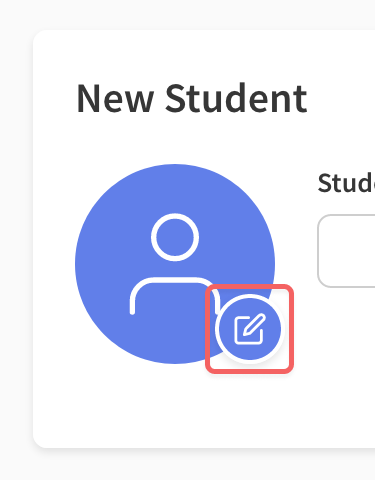
Click Add Student to create your student.