Rescheduling Assignments
Follow these instructions to change when an assignment is due or assigned in the calendar. This is how you will probably reschedule most often.
When you reschedule assignments, they stay in the course structure - which means they still get shifted when you add vacations.
Click an assignment to see its details. You can do this from the Calendar, Home, or Gradebook page.
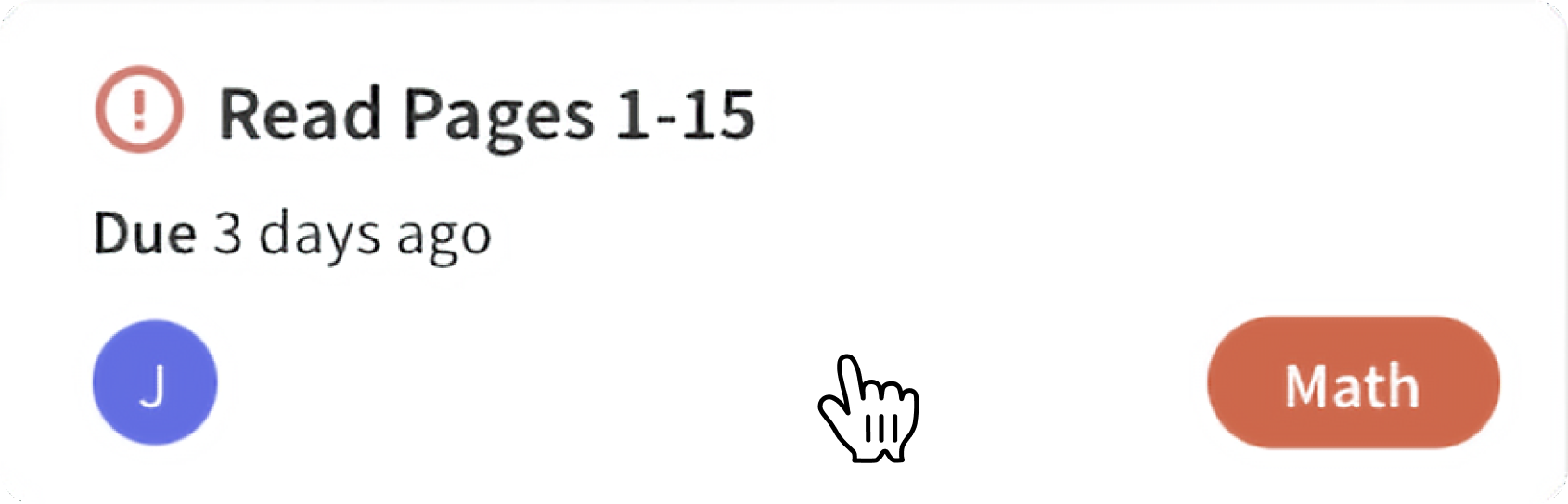
Click Reschedule in the assignment actions list. If you're on a smaller screen (e.g. tablets, phones), you'll need to open the assignment action menu () to see the option.
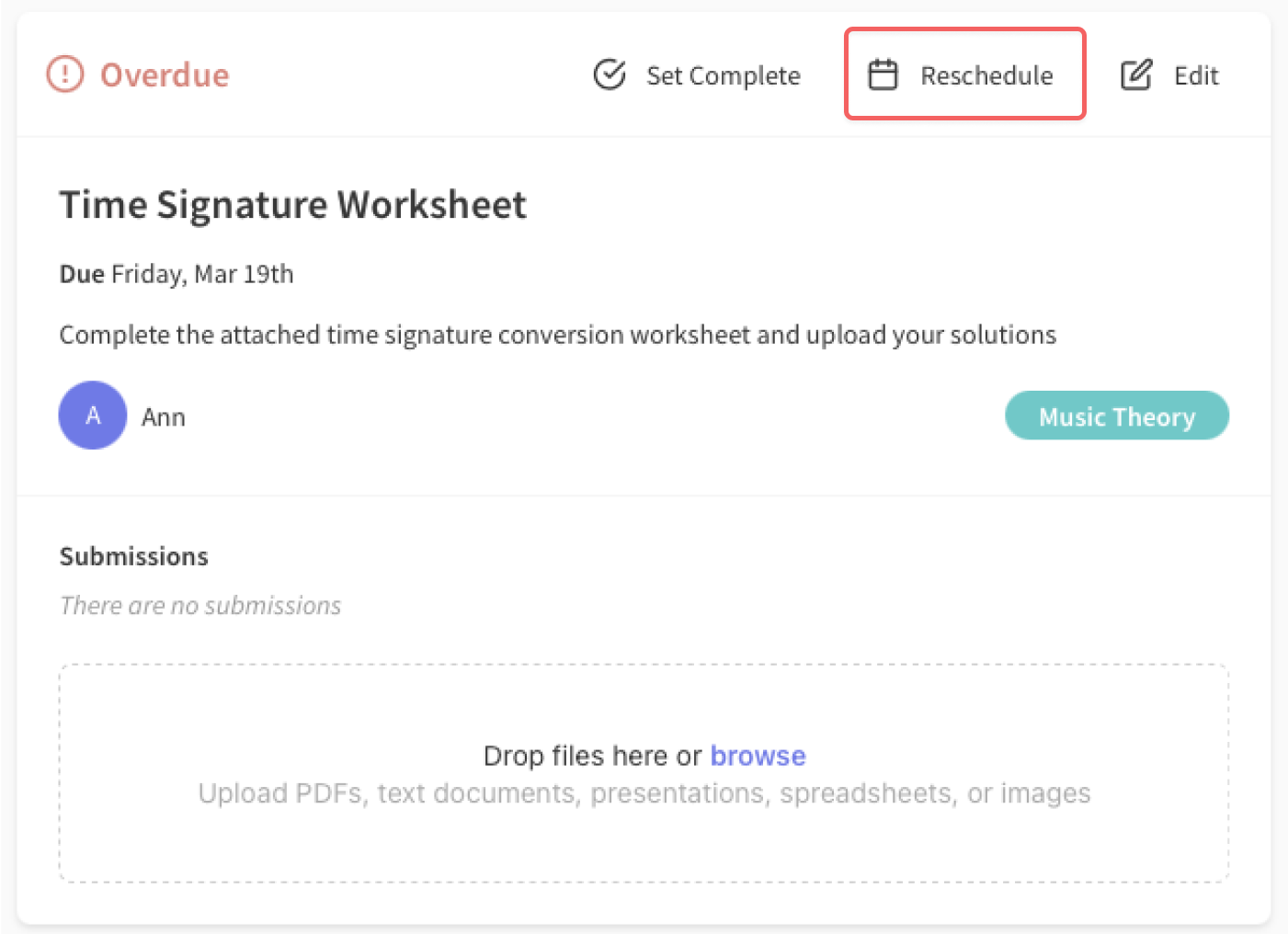
Select a day to schedule the assignment. To select a range of days, click the first day, then the last. In this example, we're rescheduling from Monday to Thursday.
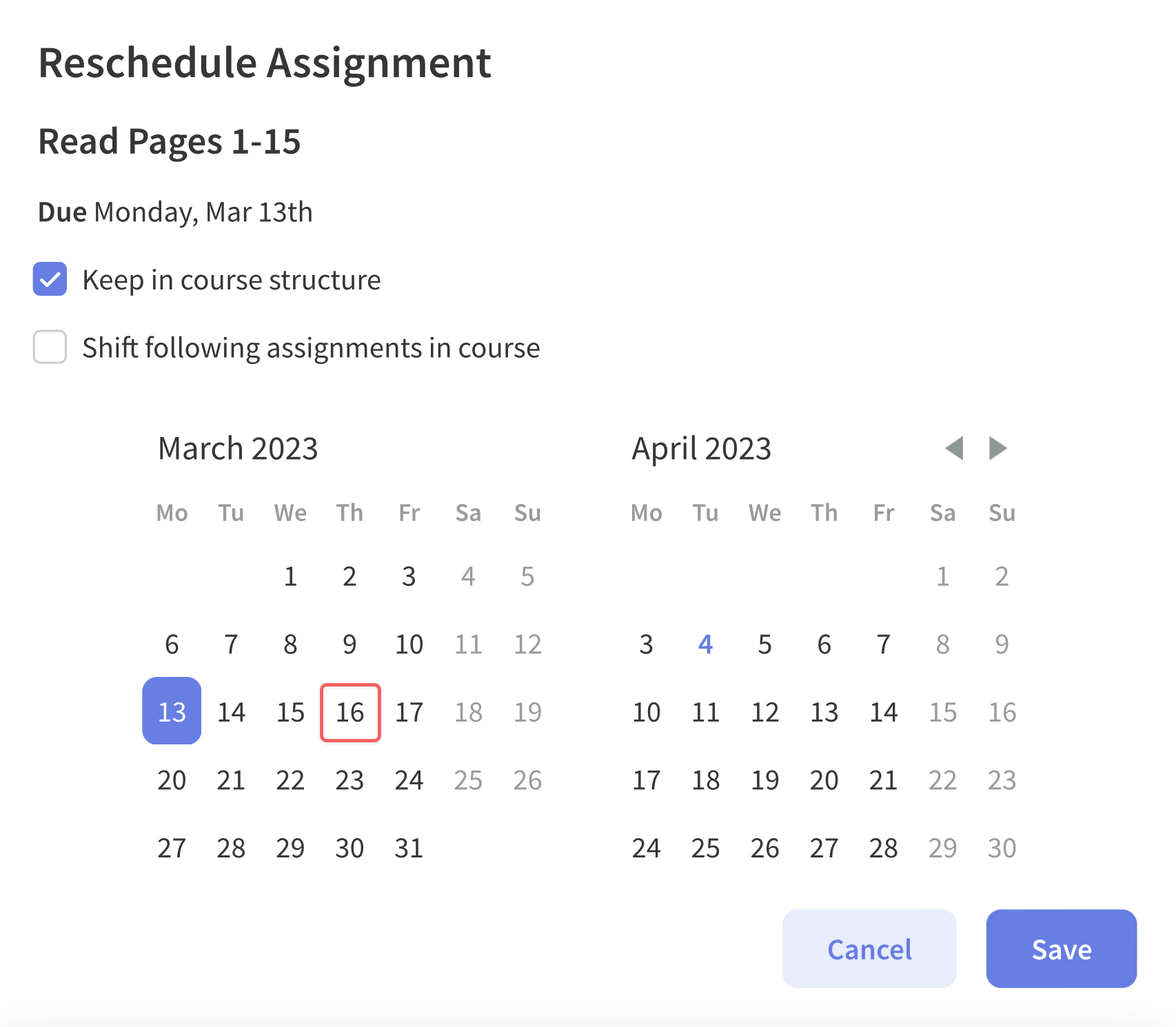
Optional: Deselect "Keep in course structure" to schedule when the course doesn't normally have assignments - for example, on a weekend or vacation.
Deselecting this box makes the assignment "free-form", which means it will not be automatically rescheduled when adding vacations or updating the course plan.Optional: Select "Shift following assignments in course" to also shift any assignments in the course that occur on or after this assignment.
Click Save to reschedule the assignment(s).