Student Accounts
Student accounts make it easy for students to stay informed and submit work. See below for instructions on creating or updating a student account.
Creating a new student account
Navigate to the Students page via the link in the top bar.
Click on the student who you would like to create an account for.
On the student's page you will see a card titled Student Account with email and password fields. If the Student Account card only contains a disabled email field with an email already in it, that means you have already created an account for this student.
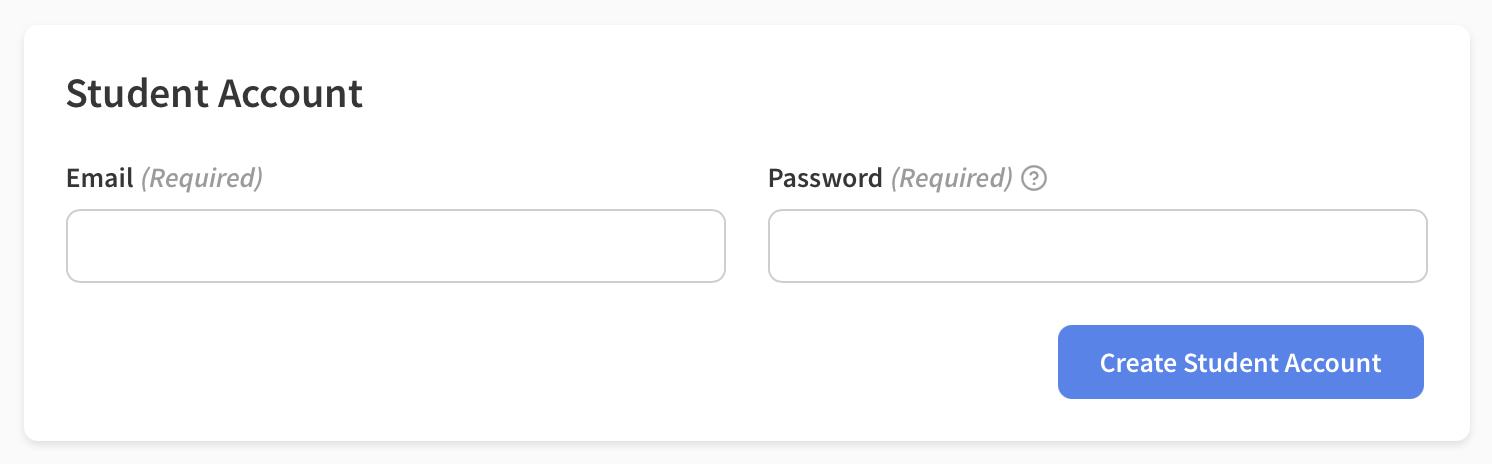
Enter a valid email (they do not have to have access to this email, only you do) and password for your student. They will use this info to login.
Once you've entered the email and password, click the Create Student Account button.
You can now give your student the email and password and they will be able to login by going to the Login Page!
Updating an existing student account
- Log in to the student account using the existing username and password. If you forgot your password, click "Forgot Password?".
Click Account from the dropdown in the upper right.
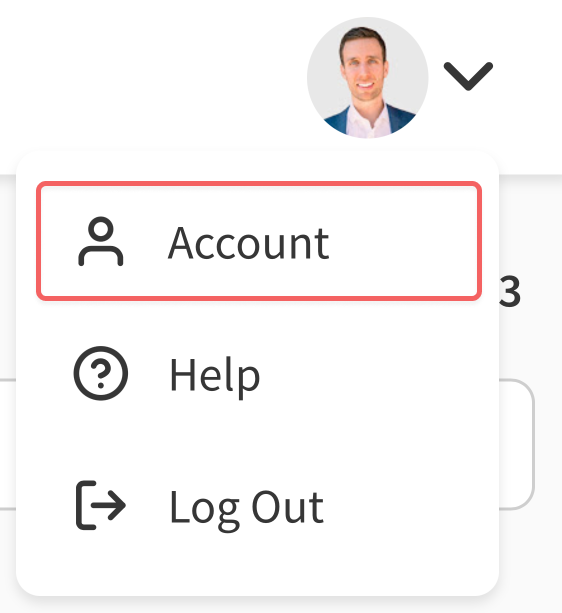
- Edit the email or update your password and save.
If you're having an issue with a student's account please contact us at support@syllabird.com or send us a message via the form on our Contact Us page and we'll help you get it working again.