Print a Student's Schedule
Follow these instructions to export or print a student's schedule of assignments from the calendar.
Navigate to the Calendar page via the link in the top bar.
Click on the Export button in the calendar actions. If you're on a smaller screen (e.g. tablets, phones), you'll need to open the calendar action menu () to see the option.
Select the students whose schedules you want to print out.
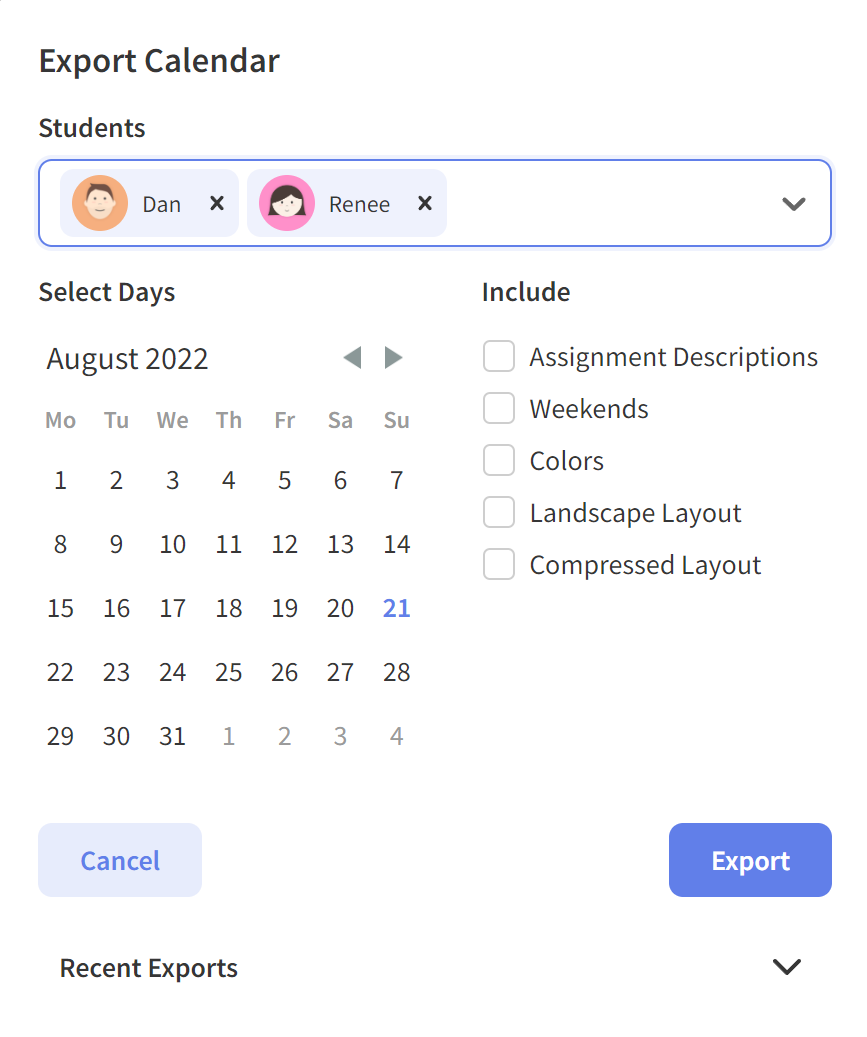
Select the day or range of days that you want to print or export.
Optional: Select the checkboxes to indicate whether you'd like to add assignment descriptions, weekend days, color, landscape layout, or compact layout.
Once you have your options selected, click Export. This can take up to a few minutes for very large exports.
The pdf schedule will automatically download when it's ready - except on mobile devices, which will redirect you to a new tab.
The correct way to print or save the pdf will depend on your browser.